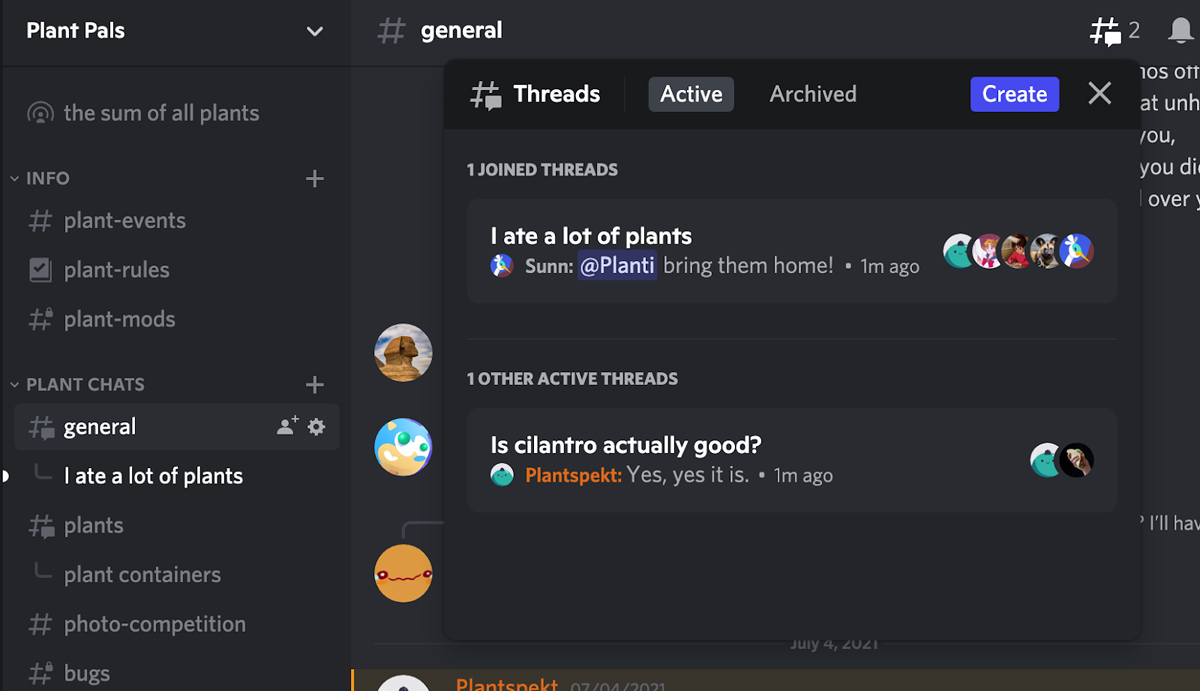There are multiple ways to start a new thread in a text chat channel on Discord. You can start one with specific channel members by hovering over their chat and either tapping the new “#” button above, or by right-clicking the text and selecting the “create new thread” option. Alternatively, you may also create a new Thread entirely from scratch by tapping the “+” button at the bottom of the screen and then add specific members to the conversation manually.
As mentioned earlier, threaded conversations will be listed as a branch under a main channel and will appear as a split-view panel, which can be viewed in full-screen if required. Threads can be set as either public or private; the former will allow any members of the channel to view and reply to the chat, whereas private ones will only provide access to certain individuals. For the latter, participants are able to invite others into the thread by using the “@” mention in chat, or by manually adding them from the server’s list of members. Security and management-wise, admins will have the power to control which members in the server are able to participate in threads. Meanwhile, moderators are also given the ability to remove people from threads if such action is required. Discord will automatically archive threads after 24 hours of its creation. These are then stored in an archive tab, where users can still access them for referencing but not add anything new. Admins can extend the archiving period up to three days by default, and an option for up to a week is made available for servers that have been boosted to level 2 via the platform’s Nitro subscription. The new Threads feature is now available on the Discord application across all supported platforms. As usual, be sure to update the app to the latest version if you wish to try out the new function for yourself. (Source / Images: Discord [Official blog])